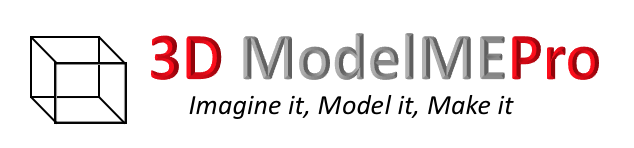
Welcome
to 3D ModelME. This is an exciting time in the 3D modeling world. With the
recent introduction of the 3D capabilities in the iPhone line, it is time to
start using this technology to capture real life 3D images. 3D ModelME is
designed to do just that. With the 3D ModelME app, you can transform the
portraits you take with your iPhone 7 Plus, iPhone 8 Plus, and iPhone X into
real 3D models for immediate printing with today’s 3D printers.
![]()
How
this works:
Principle:
3D
ModelME uses the depth data that is stored with certain types of images on
iPhones to transform those images into 3D models. The image is converted to an
STL type file, which is supported by all major brands of 3D printing software.
The basic version of 3D ModelME will allow you to select a photo from your
photo library and see what the 3D model of that photo looks like. You can
interact with the resulting 3D model to view it from any angle. There are some
settings that can be manipulated to change how the model is created. Once you
are happy with the 3D model, you can upgrade to the 3D ModelMEPro version to
export your image (via email) for use outside the app. Not all photos that are
taken with the iPhone have depth data available. See below for the supported
cameras, and tips for capturing depth data with your images.

![]()
Capturing
Images with Depth:
iPhone X:
Both the front and rear cameras on the iPhone X
support capturing depth data with a photo. The rear facing dual camera supports
disparity-based depth data, while the front facing camera supports
“time-of-flight” depth data. The front facing camera tends show more depth
fidelity and will likely result in more satisfying 3D prints.
To collect depth data on the iPhone X, the camera
mode should be set to “portrait”. Portrait mode will attempt to collect depth
data and store it with the image. While in portrait mode, the camera will
sometimes try to “help” you by instructing to move closer or further from the
object being photographed.
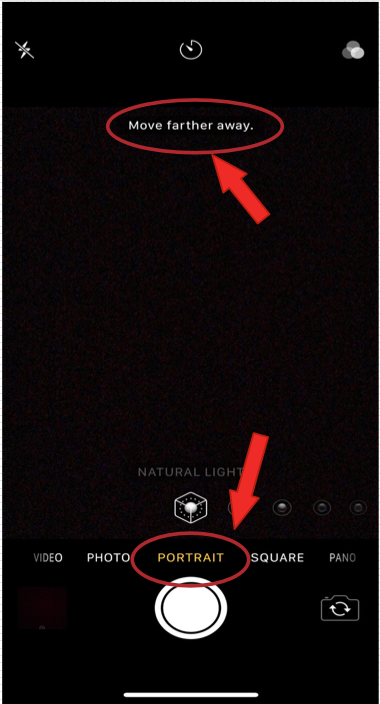
iPhone 7 Plus:
iPhone 8 Plus:
The iPhone 7 Plus and iPhone 8 Plus both support
depth data from the rear facing dual cameras. The data that is collected is
disparity data, and not time-of-flight data. These cameras are
completely capable, but the data collected tends to be lower accuracy and
fidelity than the time-of-flight camera on the iPhone X.
Settings
in the 3d ModelME App
The model settings for the app can be accessed from
the toolbar. The 3D ModelME app has the following configuration settings:
Depth Limit: Sets the maximum depth that
will be converted into the 3D model. Depths in the photo that are further than
the Depth Limit will be truncated at the depth limit. Thus, setting a virtual
backdrop for the image.
IMPORTANT
NOTE: The
default value for this setting is 0.5meters. If a model looks flat after
processing, you may need to increase the max depth to reach the actual image.
Reduce Size: When this is “On” the
modelling algorithms will remove specific geometries that it believes do not
affect the resultant 3D image. The goal is to reduce the overall size of the 3D
model that is being created. This feature is currently being finalized, but a
Beta is provided for your convenience.
3D
Printing Tips
Orientation:
When printing models from the 3D ModelME app, they
should be printed in a vertical method. Laying the model flat on the build
plate with the textured face upward, the printout will likely fail.

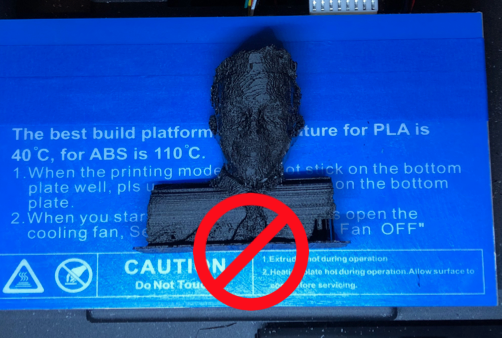
![]()
Troubleshooting
Common Problems
|
Problem |
Tip |
|
Whenever
I select an image, 3D ModelME says there is no depth information |
Depth
information is only captured by the iPhone in specific circumstances. Make
sure that your iPhone supports depth image capture, and that you are
capturing the correct image type. See above for more details. |
|
My
3D model always looks like a flat surface |
The
Depth Limit setting could be set too low. If the Depth Limit is set too low,
the algorithm could put the “false back” on the model before it has reached
the minimum depth of the image. Try lengthening the depth limit in the
settings |
|
What
can I do with the 3D ModelME app If I don’t have an iPhone that supports
depth? |
If
you have an iPhone that does not have a camera that supports depth capture,
you are not excluded from enjoying the 3D ModelME app. It is possible for
friends who do have depth capable cameras to email you images and you can
convert them to 3D models, export them for use outside the app. To accomplish
this, just make sure that your friend emails the full-size image and does not
select small or medium size image when emailing. |
|
The
model that is created is too complex to be used in some web-based 3D model
application. |
The
team is currently working on ways to reduce the complexity of the 3D model
that is being generated. This is challenging to do without reducing the
quality of the model beyond acceptable levels. It is possible to reduce the
size by making the core element that you are modeling smaller in the photo by
moving the camera further away. Then
enable the Reduce Size setting and adjust the Image Depth setting to filter
out all but the portion of the model you are interested in. |
Suggestions or Issues
If you have
suggestions or issues related to the 3D ModelME app, please submit them to the author
at the following email: